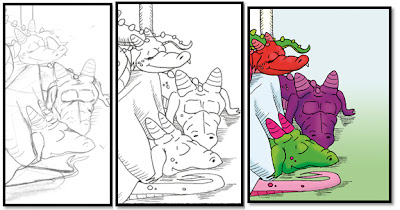
These three images show the steps I take to color a drawing. These are taken from a current project, a
children’s picture book entitle: Bean’s
Dragons, an exciting story about my daughter’s imaginary pet dragons.
For the longest time I struggled with how to render illustrations
professionally. I loved to draw but I
didn’t know how to take images from pencil to print. I went through a lot of mediums before I
finally found the one I like the best and gives the best quality. Before I used to draw with pencil onto
watercolor paper, then water color the picture, then finish with pen. The results always left me wanting more. If I made mistakes I was stuck with
them. You really can’t erase in watercolor. You can see some of these older illustrations
here on my blog. Now don’t think I’m
saying this is the only way to color illustrations. This is just how I have found to do it better
for me.
I was at a writer’s conference and had the opportunity to
sit in on an illustration panel with James Artemis Owens, writer and
illustrator of Here There Be Dragons
and legendary dragon drawing master. (Check out http://www.heretherebedragons.net
) I proudly stuck myself in the very front
row seat so I could be inches away from him—literally. I probed him for every answer I could get to
help me improve my illustrations and he happily gave every answer—because he’s
just cool that way. He shared with me that
he first draws in pencil, then traces it out on smooth Bristol paper with a
micron pen. Then he scans it into
Photoshop to color. Well, I thought, I
can do that. So I went out and bought
some Bristol paper and pens and 30 bucks poorer I went to work. At first it went horribly wrong with
Photoshop until I found out how to do it and refined my technique with a
tutorial I’ll share at the end of this post.
My way may not be Master Owens’ way, but give it a shot. Okay here are my steps for coloring drawings
in Photoshop.
1. Load
in your BLACK and WHITE photo. I
strongly urge you to use B&W because it’s a disaster using just pencil
drawings. The shadings just don’t work
right. I normally sketch in pencil on
normal paper then trace with a ‘micron pen’ on white smooth Bristol paper. I feel this gives the skeleton of the project
a good clean surface.
2. Change
your image to greyscale
3. Then
change Mode to CMYK mode. This mode is a
printer mode and will make sure that the colors you are using will be the best
quality possible.
4. Turn
off the anti-alias in the lasso tool options.
This will come in to play as you color things. It helps you select one specific color and
not a whole group of things.
5. Open
your channels dialogue box open. Click
on black channel and duplicate it. Leave
it as (Black Copy). Double click on the channel. Make sure color indicates is “Selected
area”. Make sure color is true black and
opacity is 100%. Click okay.
6. Next
click the channel box, click CMYK, and then select all. Go to Edit, Fill, and fill with white.
7. In
the channel box select just the (black copy) and then go to image, adjustments,
and adjust the black to be 25%-100%.
This will make the black darker and not so grey. The higher number you put in the darker it
will turn the black. Sometimes I like
the black to be really dark, especially with illustrations as I feel it makes
the colors pop more.
8. Next
select CMYK and select all, edit, fill, white, normal. This will fill in all the color channels
except copy black with white.
9. This
is a good time to put in a back ground.
You can have a back ground already done or you can put a picture
in. I like to just use the gradient tool
to shade, but use what fits your style.
10. Next,
create a new layer. This will be the
only other layer you’ll use. This will
be for applying color on.
11. Start
coloring. If you need use the swatches
on the side or create your own colors but you might want to refer to your
colors later.
12. After
you’ve colored in everything, shaded, and added gradients make sure to clean up
with the erasing tool.
13. Now it’s
time to close out the picture.
14. Merge
the black line art with the others.
Select the (black copy) channel.
You only want to select the black.
So go to select, load selection, stay on your black channel and click
okay. This should select all the black
in the picture.
15. Go
back and select the CMYK channels. (This
tip I go from the tutorial on YouTube) Fill with a specific foreground color:
C-60, m-40, y-40, K-0. It will make
these grey but it makes the black much darker in the end. Now, go to fill, fill with foreground color
at normal and 100% opacity and click okay.
Deselect the selection.
16. Go
back to black channel. Load selection. Click the CMYK mode then, edit, fill, fill
with black use mode multiply. This will
add true black through every channel in the picture.
17. Deselect.
And delete the (black copy).
18. Save
your image and show it off.
There are a lot of free tutorials on YouTube that give
step-by-step instructions on how to color a drawing. This is my favorite. http://www.youtube.com/watch?v=HUllhU2WoCk . Although they are specifically coloring a comic
book hero the ideas and execution are similar to what I do. Also do a Google search on coloring with
Photoshop you’ll find lots of great tips by willing people ready to share. Hope this was helpful! And if you ever want to hear about the dream
I had where I was at a writers conference on a panel with James Owens let me
know. One day I hope that dream become
reality!
And that's my keys on coloring illustrations.

Nice! I've just done really simple stuff from purchases clipart.
ReplyDeleteThank you Donna! If you need anything particular please let me know. :)
DeleteThank you! Thank you! What a great post. I love your illustrations and appreciate you sharing this "tutorial." I use Photoshop for everything but have never used it like this. Can't wait to try it!
ReplyDeleteStacy, I wish you success in your work! You are very welcome. I love to share. If you have any question please ask. And if you found this helpful, please share. :)
Delete